IE10 Browser
Pop-up Blocker
Pop-up Blocker limits or blocks pop-ups on sites that you visit. You can choose the level of blocking you prefer, turn on or off notifications when pop-ups are blocked, or create a list of sites that you don't want to block pop-ups on. Pop-up Blocker settings only apply to Internet Explorer for the desktop.
Turn Pop-up Blocker on or off
- Open Internet Explorer.
- Tap or click the Tools button, and then tap or click Internet options.
- On the Privacy tab, under Pop-up Blocker, select or clear the Turn on Pop-up Blocker check box, and then tap or click OK.
Pop-up Blocker - All
|
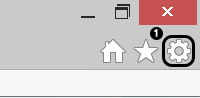
|
|

|
|
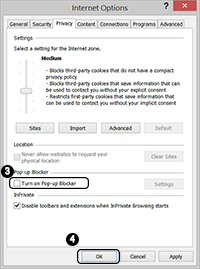
|
Clear Browsing History
You may follow these steps to delete Browsing History:
- Start Internet Explorer 10 Desktop Version.
- On the Tools menu, click Internet Options. If you can't see the Tools menu, press Alt to display the menus.
- Click the General tab.
- Under Browsing History, click Delete.
- In the Delete Browsing History dialog box, click to select the following check boxes, and then click Delete.
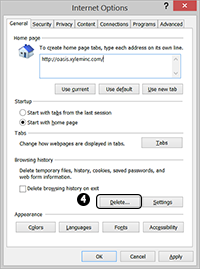
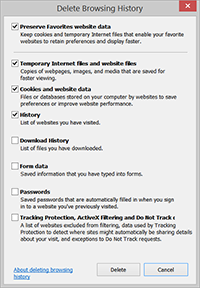
Manage Compatibility
Sometimes a website you're visiting doesn't look like you expect it to. Images might not show up, menus might be out of place, and text boxes could be jumbled together. This can be caused by a compatibility problem between Internet Explorer and the site you're on. When a site is incompatible with Internet Explorer, you'll see the Compatibility View button in the Address bar.
To turn on Compatibility View
-
See if the Compatibility View button
 appears in the Address bar. (If you don't see the button, there's no need to turn on Compatibility View.)
appears in the Address bar. (If you don't see the button, there's no need to turn on Compatibility View.)
-
Click the Compatibility View button
 to display the site in Compatibility View. The button will turn blue when Compatibility View is turned on for a site.
to display the site in Compatibility View. The button will turn blue when Compatibility View is turned on for a site.
Once you turn on Compatibility View, Internet Explorer will automatically show that site in Compatibility View each time you visit. You can turn it off by clicking the button
 again. Or, you can clear the entire list of sites using Compatibility View by deleting your browsing history.
again. Or, you can clear the entire list of sites using Compatibility View by deleting your browsing history.
Have a question or need help?
Contact your Xylem Sales Person directly, or
Send an email to: ebusiness.support@xyleminc.com
Back to Login

